Azisaiの使い方 その② 画像を一括ダウンロードしてみる("How to use Azisai" Part 2. How download images at once! )
今回はAzisaiの使い方第2弾
画像の一括ダウンロード方法 を紹介します!
We introduce "how to use Azisai" part 2 this time.
We will show you how to download images at once!
We introduce "how to use Azisai" part 2 this time.
We will show you how to download images at once!
まずは前回の記事を参考にGoogle検索をお気に入り登録することをお勧めします!
First of all, it is recommended to add "Google search" to bookmarks as "favorite" referring to the previous article!
まずはダウンロードしたい画像を掲載しているページを検索して
そのページに飛んでください!
First of all, search the page that contains the image you want to download,and Please move to that page!
First of all, search the page that contains the image you want to download,and Please move to that page!
これはきっとそんなに難しくないはず!たぶん!
It should surely not be so difficult for you! maybe!
It should surely not be so difficult for you! maybe!
ページを読み込み終わったのを確認できたら
メニューから「解析」をタップします
解析ウインドウが表示されたらそのまま「解析ボタン」をタップします
If you can confirm that you have finished loading the page,
Tap "Analyze" from the menu.
When the analysis window is displayed, just tap "Analysis button" .
If you can confirm that you have finished loading the page,
Tap "Analyze" from the menu.
When the analysis window is displayed, just tap "Analysis button" .
すると・・・
Then ...
こんな感じになるはずです。
ファイル名とURLだけでなんだかよくわからないですが
サムネイルを表示すると色々デメリットもあるそうですので
機能重視と割り切ってしまいましょう!
(サムネイル表示は対応検討中との噂もありますので・・・)
It should look like this.
Maybe hard to understand list of only filename and URL.
Because It seems that there are various disadvantages when displaying thumbnails,Let's think it as function-oriented in positive!
(Since there is a rumor that the thumbnail display is under consideration.)
さて、流石に全部をダウンロードしてしまうと
必要のない画像やごみファイルも落としてしまうので
絞り込みをしましょう!
大体の場合、必要なファイルのURLには法則性があるので
リストをちょっと眺めてそれを見つけ出します。
Well, if you download everything all,
Because unnecessary images and garbage files are downloaded,
Let's refine by serach!
In most cases, the URL of the required file has some rules.
Look at the list a bit and find the rules.
Well, if you download everything all,
Because unnecessary images and garbage files are downloaded,
Let's refine by serach!
In most cases, the URL of the required file has some rules.
Look at the list a bit and find the rules.
拡張子で絞るが一番簡単で確実ですが
連番を振られた画像の場合、パスの一部が共通になっていることが多いので
共通部分の文字列を入力して絞り込み検索をかけます。
It is easiest and sure to search and refine by file extension,but In the case of sequentially numbered images,Usualy some part of path is same,Therefore enter the string of same part and search to refine.
It is easiest and sure to search and refine by file extension,but In the case of sequentially numbered images,Usualy some part of path is same,Therefore enter the string of same part and search to refine.
上の画像で「検索文字列を入力」となっている部分をタップして
文字列を入力、決定をタップしてください。
首尾よく絞りこめたら「クリアボタン」の横「チェックボタン」をタップします。
チェックを確認できたら「登録」ボタンをタップしましょう!
一括でダウンロード登録され、後は待つだけです!
In the upper image, tap the part that says "Enter search string"
Enter a string, tap OK.
Tap the "Check Button" next to the "Clear Button" when you have successfully refine by search.
After confirming checked items, let's tap the "register" button!
All download tasks create by auto, and you just to wait!
In the upper image, tap the part that says "Enter search string"
Enter a string, tap OK.
Tap the "Check Button" next to the "Clear Button" when you have successfully refine by search.
After confirming checked items, let's tap the "register" button!
All download tasks create by auto, and you just to wait!
ダウンロード完了後、コレクション画面で画像ファイルをタップすれば
画像ビューアが起動してスワイプで閲覧できます。
複数の画像をPDF化する機能の搭載を検討中とのことですので楽しみに待ちましょう!
After downloading is complete, tap the image file on "collection"
The image viewer starts and you can browse by swipe.
As we are considering loading of function to make plural images into PDF, let's wait for pleasure!
Google play
Android 要件 7.1 以上
Google play Azisai tab browser and video downloader
for android 7.1 and later
Google play Azisai tab browser and video downloader
for android 7.1 and later
Azisaiオフィシャルサイト(Azisai official site)
Azisaiマニュアル(Azisai online manual)
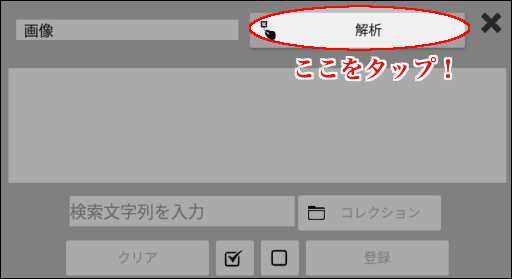





コメント
コメントを投稿